
Getting Google to search the web for you is all well and good, but there’s a ton of functionality available through the simple-looking box on the world’s most-visited website. You could call these bonus features, or Easter eggs, or hidden tricks—but they’re all useful in your own way, and can be launched by heading to google.com.
1) Roll a die
One of the more well-known Google search box tricks, you can type “roll a die” to do just that. Click the Roll button to keep on rolling, and add extra dice (with a certain number of sides) by clicking the buttons underneath the rolling graphic. You can also specify the number of dice you want and the number of sides they have in your original query.
2) Check your grammar
Make sure you’re not making a grammar mistake by typing in the phrase or sentence you want to check, followed by “check grammar”. You’ll either be given a green checkmark which means everything is okay, or you’ll be given the correction, which you can copy to the clipboard—or Google won’t know either way, and just present normal search results.
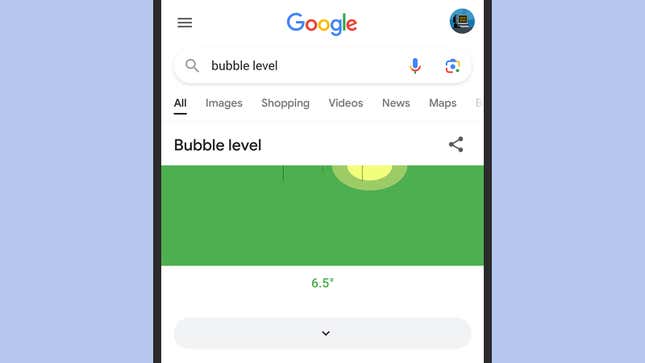
3) Access a bubble level
If you need to check whether a surface is level or not, there’s a bubble level built into Google—you just need to make sure you’re using Chrome for Android or iOS for it to show up. It won’t work on the desktop, because your laptop or desktop computer doesn’t have the necessary sensors built in to be able to tell whether something is level or not.
Type “bubble level” into Google in Chrome for mobile, and it will appear (you may need to give Chrome the permission to access the necessary features). The bubble level works in any direction, so you can measure if something is either parallel or perpendicular using one of the edges of your phone or by laying it flat. The angle is shown too, in degrees.
4) Have numbers written as words
Google can tell you instantly that 173,232,934 is one hundred seventy-three million, two hundred thirty-two thousand, nine hundred and thirty-four: All you need to do is type out the number of your choice in the Google search box, then append “=english” to the end of it. You need never worry about how to say a particularly large number ever again.
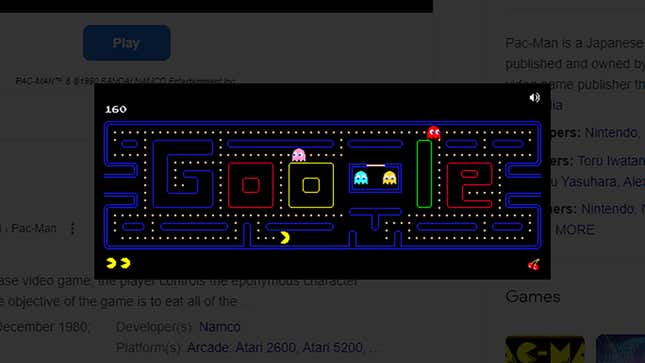
5) Play Pac-Man
Enter “pac-man” into Google, and not only do you get the standard search results about the classic video game, you can actually play it right in your browser by clicking Play underneath the Pac-Man graphic. The gameplay and the controls are straightforward enough—you need to use the arrow keys on your keyboard to move yourself around.
6) Play Solitaire
While we’re on the topic of games, the classic card game Solitaire is also built right into the Google search box, and a simple “play Solitaire” command is enough to bring it up—click the Play button on the game widget to get started. It’s not the most taxing of games, but it passes the time well enough, and you do get two different difficulty levels to choose from.
7) Start a metronome
If you need to keep time to a beat or simply clear your mind for a while, type “metronome” into the Google search box. You’ll be able to set the beats-per-minute that you want, then you can click the blue play button to start the tool. The speed of the metronome can continue to be adjusted while it’s playing (from as low as 40 bpm to as high as 218 bpm).
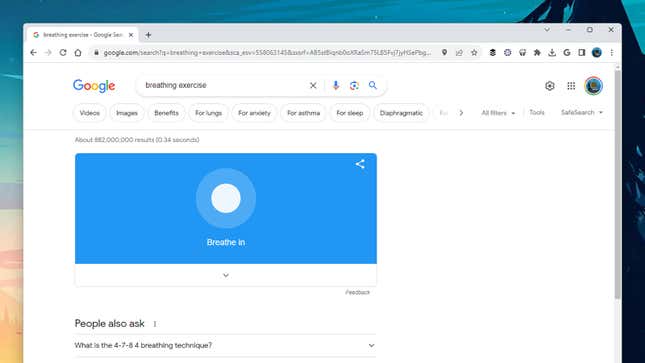
8) Go through a breathing exercise
Find yourself worn down by the pressures of the day? Feeling the stress of everything you’ve got to handle? Type “breathing exercise” into the Google search box and you’ll be guided through a straightforward 1-minute breathing exercise right in your browser. There’s no accompanying audio, so don’t worry about disturbing anyone around you.
9) Tell Google you’re curious
There are no shortage of fun facts out there on the web of course, but if you tell Google that “I’m feeling curious” then you’ll be given a little nugget of trivia pulled from one of the websites that Google has crawled. It’s perfect if you’ve got a quiz you need to write, or if you want to fill a few minutes of downtime with something that’s actually educational.
You can keep refreshing the page to keep on getting new facts—and during the time that we tested the tool out in the Google search box, we learned about who features on the $500 dollar bill, who was the last person to walk on the Moon, why the body can experience chills, and what percentage of the population is thought to be ambidextrous.
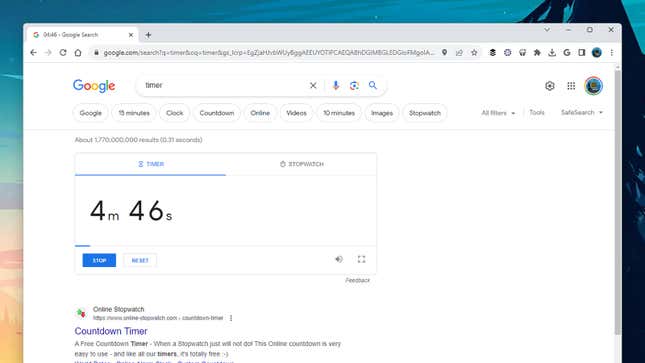
10) Start a timer
Enter “timer” into the Google search box to bring up a simple timer function, together with a stopwatch tool (enter “stopwatch” to get straight to the stopwatch). You don’t get much in the way of features, but it’s handy to have right in your web browser. You can be specific in your timer terms as well: “Start a timer for 10 minutes and 17 seconds”, for example.
11) Flip a coin
Not dissimilar to roll a die, putting “flip a coin” into the Google search box will show a graphic of a flipping coin before displaying heads or tails—click the button underneath if you want to go again. You can’t, however, flip multiple coins in tandem. If you’ve got a decision to make that you’re not sure about, this is certainly one of your options...